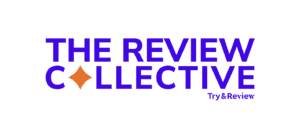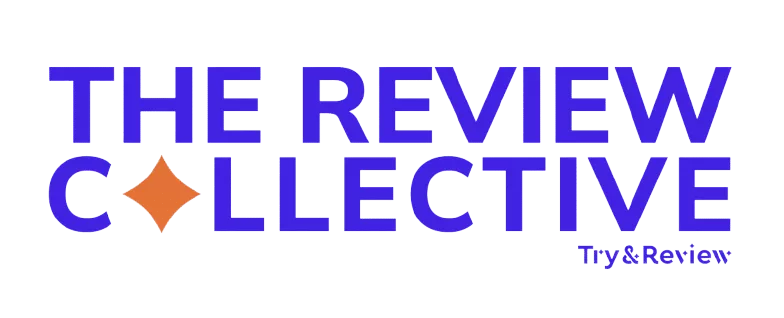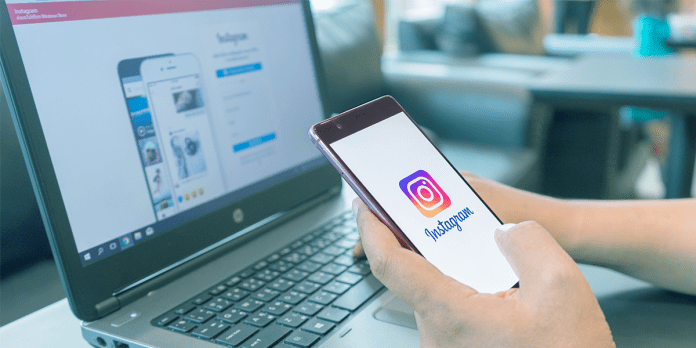Instagram has stolen the hearts and, quite truthfully, captured the undivided attention of many. Gone are the days of simply taking a selfie on the go — this will no longer suffice for social media. Bars, expectations, and standards have been raised for everyone. The popularity of the social media app pushes Instagram to constantly improve and evolve to keep its users entertained. To help you stay in the know of the rolling changes and be on top of your Insta-game, here are 11 Instagram hacks you’ll need to know for 2019.
1) Add line breaks to your caption
Sometimes you really let the words flow and write up an awesome caption. But seeing one, large paragraph may not be the best way to show off those thoughts. Now you can add line breaks!
- Open Notes or even an email message draft
- Write and format your paragraph breaks within there, avoiding writing directly in the Instagram app
- Copy and paste the finished caption into Instagram to publish
2) Research for hashtags that are best for your brand and business
Hashtags are essentially SEO for Instagram accounts, just like keywords and keyword phrases you punch into Google. They help pull in users that are interested in the content that you are tagging. The key is to ask yourself: “What keywords would my followers search for to look for the type of content that I post?” After coming up with a list of keywords, go into the Instagram “Explore” tab and type each one in. Instagram will show related tags that you can also add to your bank of hashtags that will best represent your brand!
3) Get more views on your Instagram stories by adding hashtags
Hashtags aren’t just funny and goofy add-ons to your Instagram story. You can actually get more views by adding them—just like hashtags in your Instagram posts! Adding relevant hashtags and geolocations to your story increases viewership by exposing it to new audiences who follow those hashtags or by appearing in the Explore Page. Instagram allows you to add up to 10 hashtags per story, but this can clutter your story. Keep reading to learn how to avoid this.
4) Declutter Instagram story hashtags by hiding them
Now that you’re a story hashtagging pro now, here’s a trick to multi-tagging that won’t make your story look too messy and cluttered.
- Add each hashtag individually, and shrink its text size by pinching it with two fingers
- Collect them in a single area on your story, probably in a corner so that it doesn’t block your actual content
- Add a gif of your choice from Giphy or native stickers available from Instagram and place over the group of hashtags
5) Share someone else’s Instagram post in your story
Ever see a really cool post from your friend or someone you follow that you’d like to share with the rest of the world? Now you can do that without having to take screenshots and reuploading on your story.
- Go to the post that you want to share
- Tap the paper airplane icon on the left
- The share menu will slide up. Choose ‘Add Post to Your Story’
6) See all the posts that you’ve liked
As creatives and influencers, collecting inspiration for content creation is part of the process. Luckily, Instagram saves all the posts you’ve ever liked in one place.
- Go to your profile
- Tap the menu icon in the upper, right-hand corner and choose Settings
- Tap Account and choose Posts You’ve Liked
7) Zoom in or zoom out with your thumb while taking a story video
Eating an ice cream cone in one hand that’s rapidly melting and scrolling through Instagram in the other, and then you suddenly need to take a video of that adorable puppy prancing away across the street that will require some zooming? Keep rescuing that summer ice cream treat because we’ve got you covered!
- In your story, hold down the button as if you are taking a normal video
- Keeping your thumb pressed on the screen, slide your thumb up or down to zoom in and out. That’s it!
8) Hide old posts from your feed without deleting them
There may be some old posts of yours that you like, but just doesn’t seem to flow with the rest of the mood of your Instagram grid. Now you can archive them without deleting them in case you ever want to bring them back in.
- Go to the post you want to archive
- Tap the three dots in the top, right-hand corner of the post
- Choose Archive
Note: To get the post back in your profile, go to your profile screen. On the top, left-hand side, above your profile picture, you’ll find a clock icon that has an arrow pointing backward (revert). Tap that and you’ll find all of your archived posts, plus stories that have expired.
9) Rearrange your grid posts in the order that you want
Some of us pay close attention to the overall color and mood our grids display on our IG profile page. And sometimes there’s a post that sticks out and doesn’t quite fit in with the rest of the photos. By using this Preview app, you can plan your Instagram grid and rearrange photos just the way you want them. You can thank us later.
10) Create Mood Boards by saving and organizing posts
Sure, you’ve probably saved posts before, but have you ever done it Pinterest-style? Categorizing saved posts as you would pin items to a certain board in Pinterest could inspire your creative juices in the same way while scrolling through your feed. Organize saved posts by color, mood, outfits, or even an idea board for a side gig you may have.
11) Hide photos you’ve been tagged in
Tagged photos and videos are the worst, aren’t they? Ever been tagged in a photo with half-closed eyes, a mid-sneeze expression or an unflattering camera angle?. Thankfully, we have the power to remove them from existence. Like mentioned above, each app update seems to shift things around ever so slightly. So here is the latest location of removing tagged photos of yourself.
- Go to your profile and tap Settings located at the bottom of the page
- Choose Privacy and Security, then tap on Photos and Videos of You
- Tapping Hide Photos and Videos opens up a screen that allows you to select multiple photos to hide at once